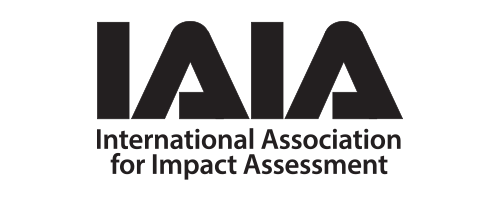Member Compass Overview
Member Compass is your online profile and access point for all things IAIA membership and registration. Check out descriptions of each tab below. (Need help logging in? Check out this post.)
Regardless of member type, status, or organizational connection, all logged-in users will be able to see:
- Dashboard showing membership status and quick links
- Your personal profile information
- Your transaction history and receipts
Current members will also have access to the Members-Only Content menu. There you will find:
- Searchable member directory
- IAPA access link for full articles
- Professional Success webinar series recordings
- IAIA Hub Member Community access link
- Other members-only content
Note that only individuals can login to Member Compass. This means that primary contacts have been identified for all corporate and affiliate members. The individual primary contact and billing contact for current corporate and affiliate members have full member access as listed above PLUS management access to the organization's account, which allows them to:
- View and edit the company profile under the "Company" tab in Member Compass
- View and pay transactions for the company
- Manage the people list for the company, including managing the complimentary individual memberships (see "About Seats" below), management access, etc.
- Your transaction history and receipts
DASHBOARD Tab: The first page you see upon login. See your membership status, any outstanding invoices, upcoming events, and more.

PAY BALANCE Tab: See open transactions that have been billed to you. Primary/billing contacts for companies will also be able to see open balances for their company and related employees. You can select Full Balance, Overdue Balance, or choose from Specific Invoices. For payment, you can use a previously saved Credit/Debit Card or add a new card. You can also sign up for Auto-Pay for membership renewals in the Payment box. (And if you need to opt-out of Auto-Pay, you can do so in the Payment Methods tab.)

ACCOUNT HISTORY Tab: View past transactions, pay open invoices, or print transactions in bulk. Transactions are sorted in order of open invoices that are due. Use the "sort by" tool to sort by balance, who was billed, transaction date, due date, status, and total. The transaction status appears in the right-hand corner of the transaction space.
MY EVENTS Tab: See any upcoming events you are registered for, as well as events you registered for in the past. For past events, you can see if you have been marked as "Attended."
PAYMENT METHODS Tab: You can add, update, or delete saved credit cards. If you previously opted-in to use your card to Auto-Pay Membership Renewals, you can opt-out in this tab, too.
THE NEXT TWO TABS ARE ONLY AVAILABLE TO PRIMARY CONTACTS AND BILLING CONTACTS OF ORGANIZATION-LEVEL MEMBERSHIPS.